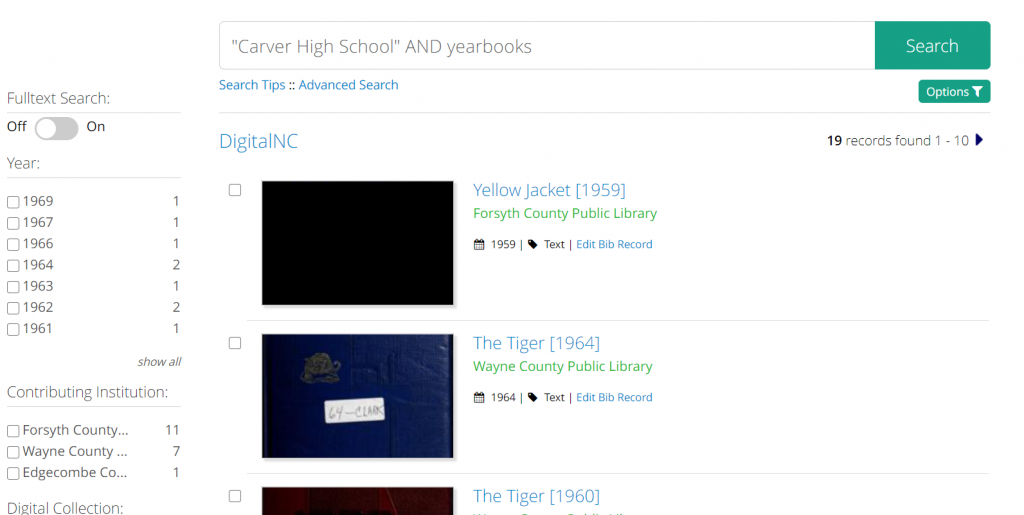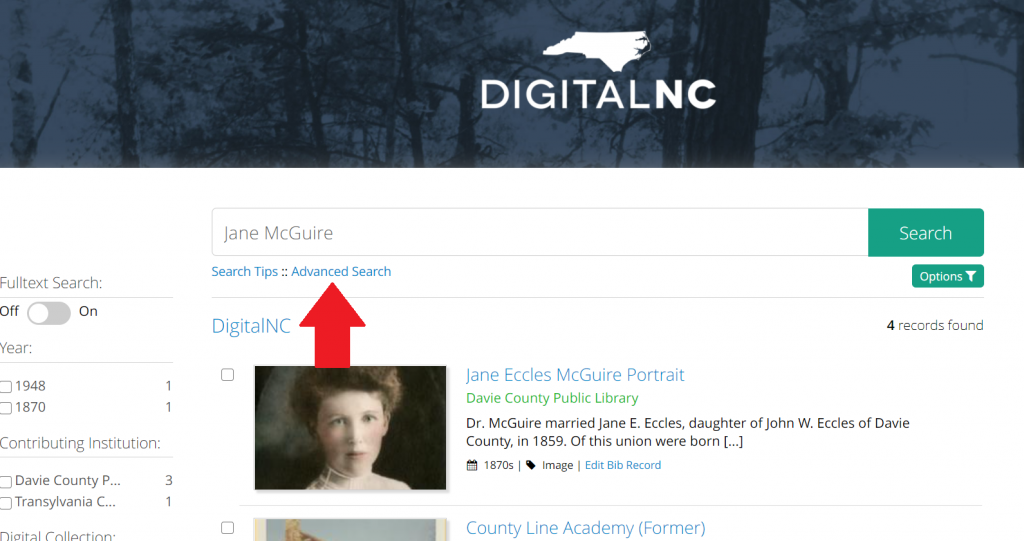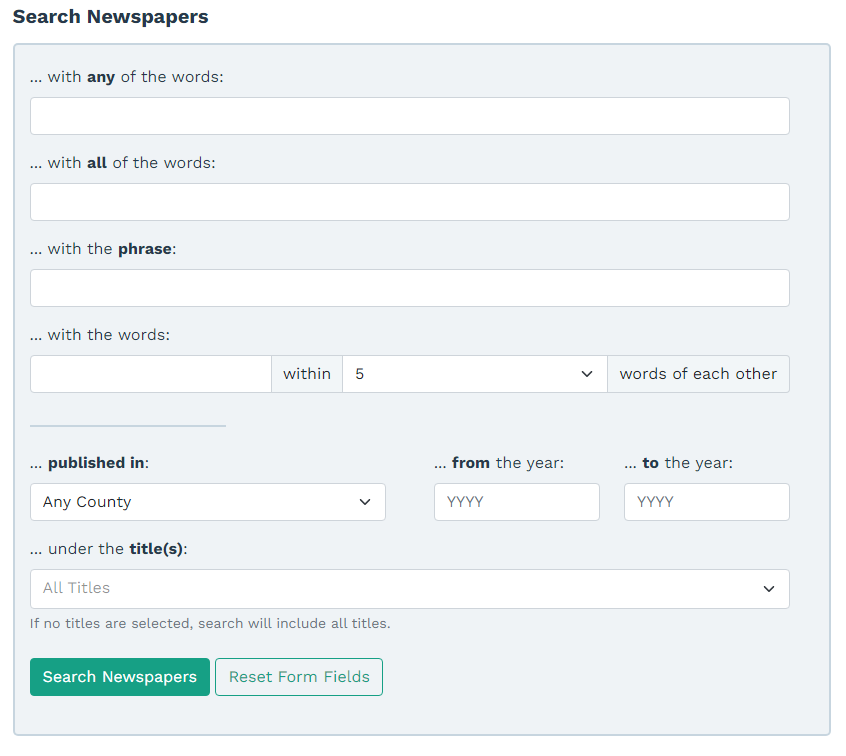- Full Text Toggle
- Searching for Items from a Specific School, Everything Except Newspapers
- Searching for Newspapers from a Specific School
- Advanced Searching for Power Users
Full Text Toggle

When searching the collections (everything except newspapers) you’ll notice a “Fulltext search” toggle on the left or top of your screen, depending on your device. If this is off, the system only looks through item’s record. If this is on, the system looks through the record AND the full text within an item. NOTE: Not all items have full text recognized – many handwritten items do not. In addition, computer recognition of full text can be full of errors based on the type of font and the condition of the original item.
Searching for Items from a Specific School, Everything Except Newspapers
Common items related to schools include yearbooks, catalogs, photographs, and programs. For searching within school items EXCEPT school newspapers, we suggest entering the complete name of the school on the Digital Content search page. For example, if I’m looking for items from Carver High School in Winston-Salem, typing Carver High School will bring those back.
If your school name is a common one, like Carver High School, you can narrow down the search by location, format, or date using the filters on the left. Alternatively you can narrow down the search to a specific item type as shown below, by changing your search terms.
Searching for Newspapers from a Specific School
If you are looking for a school newspaper, the easiest way will be to search on your school on the Newspapers page. You can search either by the school name or the newspaper title.
Advanced Searching for Power Users
DigitalNC is supported by two systems – one for newspapers and one for everything else. Each of those systems offers an advanced search.
Collections (everything except newspapers)
The Collections advanced search is located below the search box.
The Advanced search allows you to focus on:
- Searching by any word, all of your words, or various types of phrases. NOTE: “exact phrase” will look for a field that has ONLY that phrase in it. If you’re looking for a phrase search similar to searching with quotations, use “partial phrase.”
- Searching by a specific field, such as title, year, or format. This is helpful for searching during a specific time period (say the year 1940) or for searching for a specific format (such as yearbooks).
- Added/modified dates allow you to search for items added to the system during a particular time period. NOTE: To narrow down your search to items published or created on a specific date, use the “searching by a specific field” and the year option.
Newspapers
The newspapers advanced search allows you to search by words or by phrases. You can also limit your results by year.
Using the search “… with the words within 5/10 words of each other” option can help if you are looking for someone who might be listed with or without a middle name or initial. For example, if you enter Jane McGuire in that box and then say “within 5 words of each other,” results will include Jane McGuire as well as Jane Eccles McGuire. It will also return a sentence that says “Jane worked for Mr. Robert McGuire.”