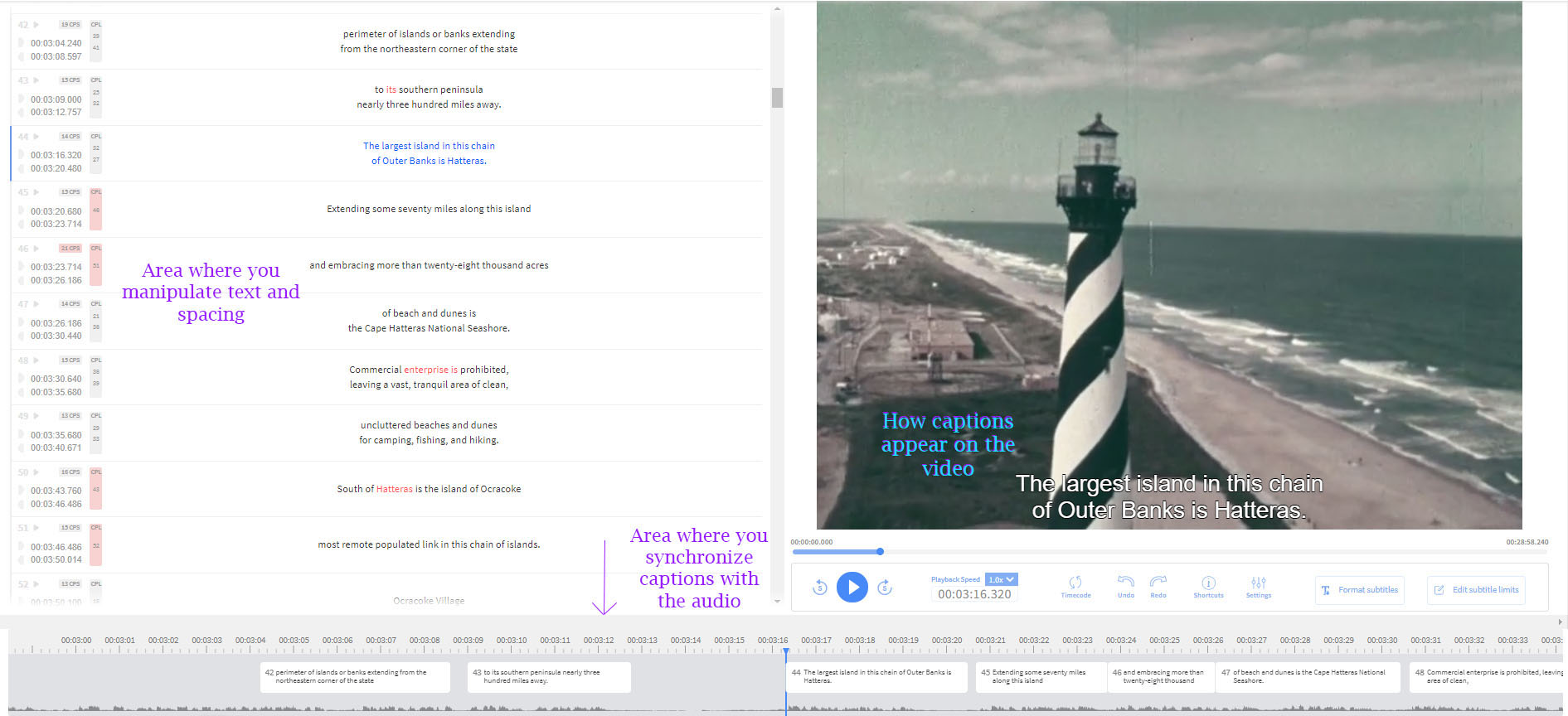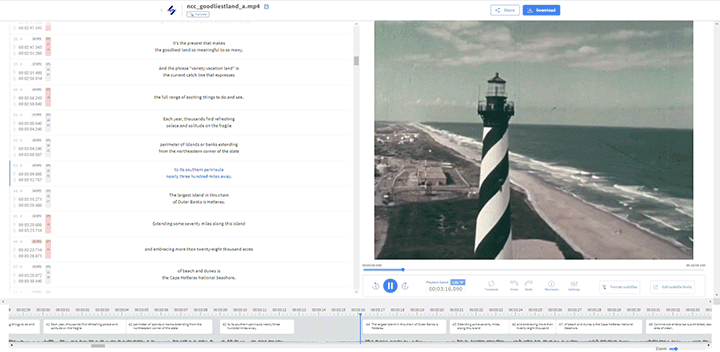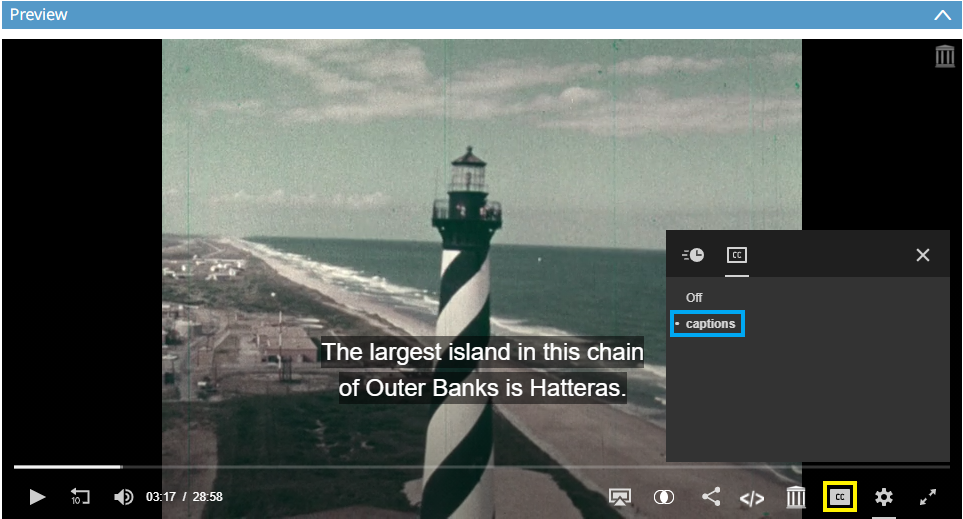While at home, the NCDHC staff has been working on increasing accessibility to users through the addition of closed captions. Closed captions provide audiences with the text version of what is being spoken as well as relevant sound information–such as music, applause, and laughter–written out and synchronized with the audio of the video. Unlike open captions that are always present on a video, closed captions can be turned on and off by the viewer. The use of captions is not limited to those who have difficulty hearing, but encompass a large percent of the population who use them for diverse reasons which include helping people to focus, retain information, being in a sound-sensitive environment (e.g. a library), and more.
Creating captions from scratch for videos, even short ones, can take several hours. In an effort to generate captions for a larger amount of moving images in our collection more quickly we use Happy Scribe, an automatic subtitling tool. These autogenerated subtitles do not include sound description and are never 100% perfect for reasons such as heavy accents, no knowledge of North Carolina history, mumbling, and bad sentence formatting, which requires staff to double check words and spelling, text spacing, punctuation, accurate synchronization between text and audio, to add sound description, and to sometimes engage in research about North Carolina. To remain transparent to our users and those involved in the material, the content of the videos are not censored. We write exactly what we hear in the videos. Captioning is an ongoing process and we are doing our best to make sure that our closed captions are as accurate and easy to read for all viewers as possible.
The image above shows what it is like to edit captions using Happy Scribe. The area to the left is used for changing the text and spacing. If we have too many characters per line a box near the timestamps will turn red to alert us that we need to change the spacing or create a new caption that will make it easier for the viewer to read.
The area along the bottom of the screen (grey strip with white boxes) is used to synchronize captions with the audio. The sound waves at the very bottom of the screen help us to accurately line up the text to audio. To move an entire box we can click and hold the middle of the white box and drag it where it needs to go. To change the length of time that the captions are on the screen we click on the beginning or end of the boxes to change their length.
The right side of the screen shows us how the captions appear on the moving images. Below it there are several options to go forward or backwards in the video, edit subtitle limits (e.g. how many characters per line we will allow), and formatting of the captions such as color, size, font, alignment, and more.
Once the autogenerated subtitles have been fixed and sound description added, the closed captions are uploaded to the video. In addition, a copy of the transcription is uploaded to the video’s record for those who do not wish to watch the whole video or want to quickly search for specific information.
To turn captions on or off for a video, mouse over the video area and click on the icon box with “CC” (outlined by a yellow box in the picture below). A menu will pop up where you can click on “Captions” (outlined by the blue box) to turn closed captions on.
To view moving images on our website with closed captions, please click here.
To view all of the moving images on our website, please click here.